
Note: The following guide is based on screenshots of the German version.
Warning:
The german version 5.01 of Outlook Express for Mac OS has a bug that breaks password authentication. Upgrade to version 5.02, the bug has been fixed there.
Make the following adjustments to use our news server:
1
Start Outlook Express as usual.

2
To add a new news server to the list of the existing one, click Extras / Konten, then News.
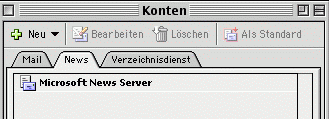
Click Neu to add a new account.
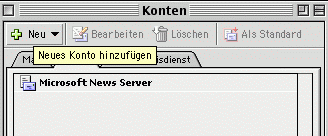
Select an appropriate account name - we have chosen "NetNews". Enter the name of our server News.FU-Berlin.DE in the "Newsserver" field.
Check Server erfordert Anmeldung. In the next fields enter your username in Konto-ID and your password in Kennwort.
It is not necessary to enter a password as long as you're on campus at Freien Universitšt Berlin, or connected via VPN, WLAN or Dialup.
Note: This password is not your general ZEDAT password, but a special News password, which is assigned on request.
Finish the configuration of the account by clicking OK.
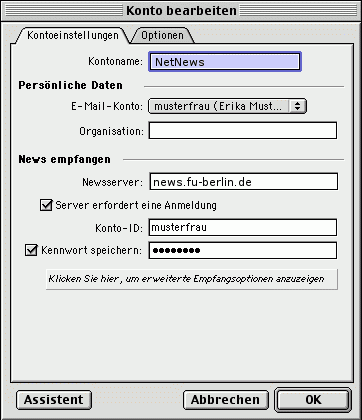
Now the new server appears in the list Konten. You can define it as the standard server by selecting its name and clicking Als Standard afterwards.
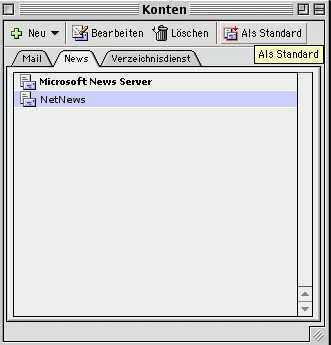
3
The new account appears now in the main window of Outlook Express in the Ordner tab.
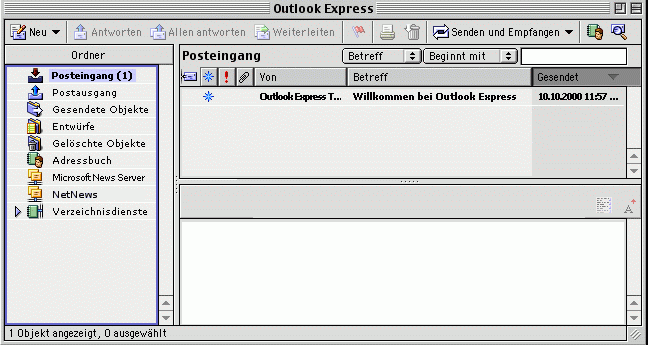
Select the account and you are asked whether you wish to download the list of available groups:

Click OK and the download of the group list starts. After that you can select the groups you wish to read.
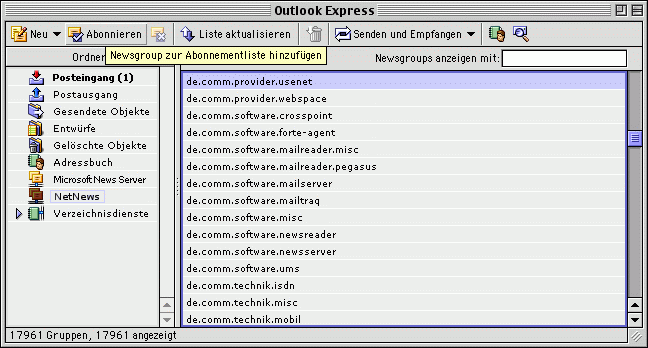
Click the group's name to select it and click Abonnieren to subscribe it. Then the group will appear in a list beneath the server:
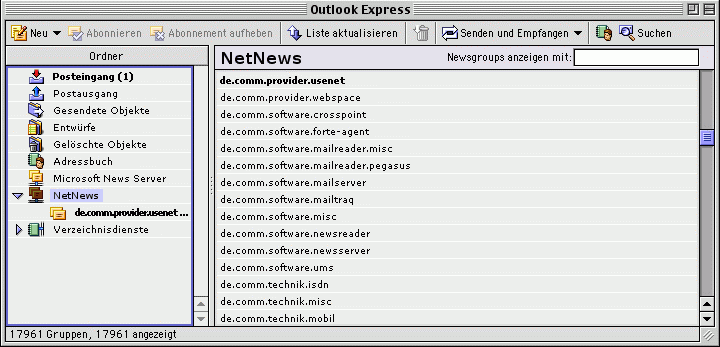
4
To read articles in a group, select it using the mouse and you will see the list of available articles.
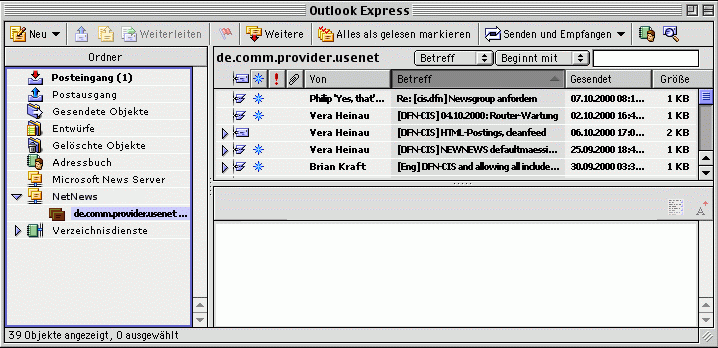
Select the article and you can read it in the lower right window:
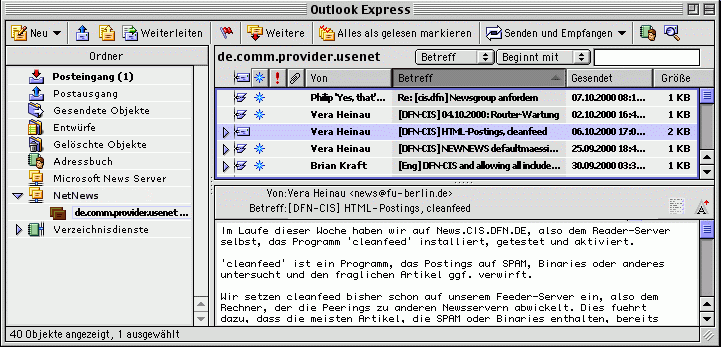
5
You can exit Outlook Express using the Datei / Beenden menu or "Apple-Q" as usual in Mac OS.